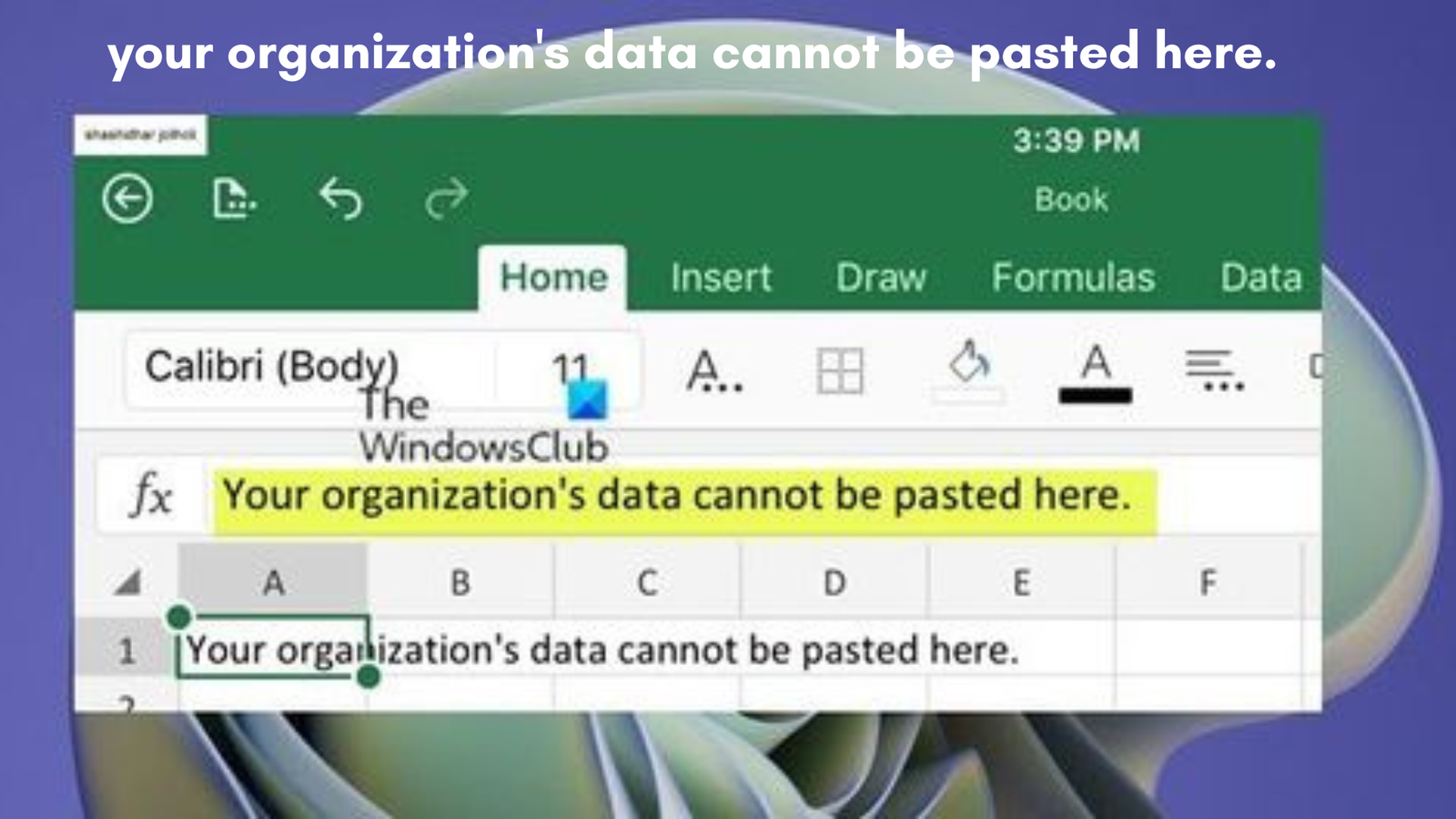The error message “Your organization’s data cannot be pasted here” commonly occurs when attempting to copy and paste data between applications that are managed by your organization’s security policies, typically set up via Microsoft Intune or similar data protection platforms. These restrictions are designed to safeguard sensitive organizational data and prevent unauthorized sharing across different apps or devices.
Causes of the Error
This issue arises due to a range of reasons:
- App Protection Policies: Organizations use Microsoft Intune to manage and control data flow between applications. Policies might restrict copy-pasting to prevent data leaks from managed apps (such as Outlook) to unauthorized apps (e.g., personal email clients).
- Device Compliance: If the device is not compliant with corporate policies or lacks the necessary security configurations, copying and pasting actions may be blocked.
- Data Loss Prevention Policies (DLP): Corporate environments often implement DLP policies to control and monitor data transfers. This helps prevent sensitive or confidential information from being shared inappropriately.
Fixes for the Issue
There are multiple ways to troubleshoot this problem:
- Check and Modify App Protection Policies: The root cause often lies in the restrictions set by your organization’s Intune policies. If you have administrative access, you can modify the data transfer policies to allow cut, copy, and paste between apps. Navigate to the Intune dashboard, go to “App Protection Policies,” and either update an existing policy or create a new one that permits broader data transfers.
- Manual Updates to Office Suite: In some cases, outdated Office software can trigger this error. Performing a manual update of your Office suite ensures that you’re using the latest version, which might resolve the conflict between apps.
- Recreate the Document: For apps like Excel or Word, you can try a workaround by recreating the document. For instance, create a new Excel file, make a few changes, and save it to OneDrive before attempting to copy data from the original file.
- Contact IT for Device Compliance: If the issue persists, it might be tied to device compliance issues. Ensure that your device is enrolled and compliant with your organization’s security settings. Non-compliant devices are often restricted from transferring sensitive data.
- Work with Authorized Apps: Switch to using authorized apps if you’re trying to transfer data to a non-approved app. For example, if you can’t copy from Outlook to a third-party app, try pasting the data into OneDrive or Teams—both of which are usually covered by organizational policies.
Long-term Solutions
Understanding and adhering to your organization’s data protection policies is essential to avoid future issues. Ensure that:
- You’re always using approved devices and apps.
- Your operating system and applications are up to date.
- You are familiar with your organization’s data transfer rules, especially if they have security layers like Microsoft Intune or DLP systems in place.
This approach will help maintain security while reducing workflow disruptions.